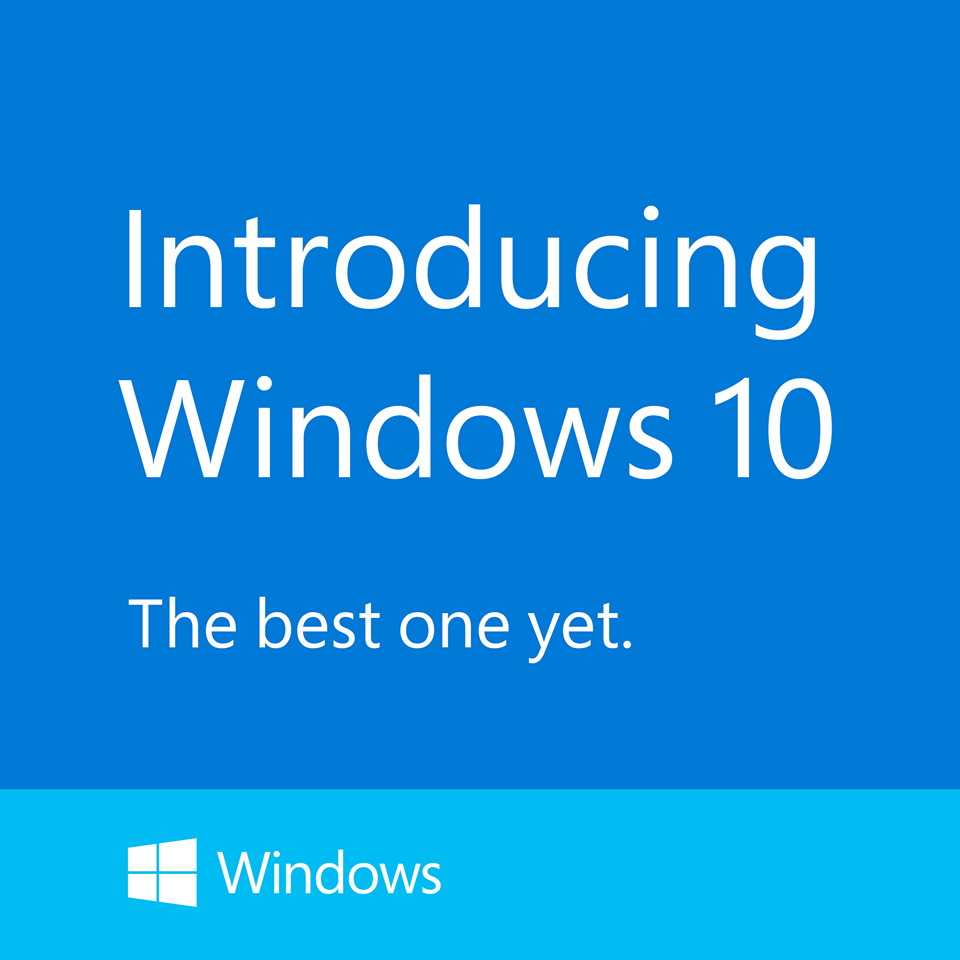
Microsoft already shown the first look of Windows 10 operating system on Tuesday at San Francisco. Microsoft promised an OS that will be more intuitive for the millions of workers still on Windows 7 and older OSes. It will span all hardware from PCs to phones and try to address the ills that have dogged Windows 8.
Here are 10 things you need to know about Windows 10:1. Why Windows 10?
The natural name would have been Windows 9, but Microsoft is eager to suggest a break with the past. “We’re not building an incremental product,” said Terry Myerson, head of Microsoft’s Operating Systems Group.
Microsoft considered the name “Windows One,” he said, to match products like OneNote and OneDrive and its “One Microsoft” business strategy. But he noted the name was snagged a long time ago, by a young Bill Gates.
Perhaps Microsoft didn’t like the idea of being numerically one step behind Apple’s OS X. Whatever the reason, Windows 10 it will be.

Microsoft considered the name “Windows One,” he said, to match products like OneNote and OneDrive and its “One Microsoft” business strategy. But he noted the name was snagged a long time ago, by a young Bill Gates.
Perhaps Microsoft didn’t like the idea of being numerically one step behind Apple’s OS X. Whatever the reason, Windows 10 it will be.

“When you see the product in its fullness, I think you’ll agree it’s an appropriate name for the breadth of the product family that’s coming,” Myerson said.
2. What devices will it run on?
All of them. Microsoft demonstrated only the desktop version Tuesday, but Windows 10 will be for tablets, smartphones and embedded products, too.
3. Is there a start menu?
There is, and it tries to combine the familiarity of Windows 7 with the modern interface of Windows 8. That means the menu is split: On the left, apps are displayed in the familiar Windows 7 style, while on the right are more colorful “live tiles” that open the modern, Windows 8-style apps.
The start menu is customizable, so you can resize the tiles and move them around, and make the start menu tall and thin or long and flat.
The start menu is customizable, so you can resize the tiles and move them around, and make the start menu tall and thin or long and flat.
4. Is there a Command Prompt?
You’re kidding, right? Well, actually there is. Microsoft showed how it now supports shortcuts like CTRL+C and CTRL+V so you can paste in a directory listing from another app, for instance. Belfiore called it a “niche, geeky feature” but said he wanted to show the diverse range of users the OS is trying to support.
5. What car does it resemble?
Microsoft came up with a car analogy. It wants you to think of Windows 10 as a Tesla.
“Yesterday, they were driving a first-gen Prius, and when they got Windows 10 they didn’t have to learn to drive something new, but it was as if we got them a Tesla,” Myerson said.
“It will run on the broadest types of devices ever, from the smallest ‘Internet of things’ device to enterprise data centers worldwide,” Myerson said. “Some of these devices have 4-inch screens, and some will have 80-inch screens. And some don’t have any screen at all.”
6. Will I still toggle between two distinct app environments?
Apparently not. In Windows 8, when you launch a modern-style app, it takes you into that modern UI, and when you launch a Win32-style app, it launches to the traditional desktop environment.
In Windows 10, “we don’t want that duality,” said Joe Belfiore, a corporate vice president with the OS group. “We want users on PCs with mice and keyboards to have their familiar desktop UI—a task bar and a start menu. And regardless of how an app was written or distributed to your machine, it works the way you expect.”
In Windows 10, “we don’t want that duality,” said Joe Belfiore, a corporate vice president with the OS group. “We want users on PCs with mice and keyboards to have their familiar desktop UI—a task bar and a start menu. And regardless of how an app was written or distributed to your machine, it works the way you expect.”
7. So how does it look now?
If you launched one of the new-style apps in Windows 8, it filled the whole screen and there weren’t many options to resize it. With Windows 10, the familiar “windows” metaphor is back; you’ll be able to resize the new-style apps and drag them around the screen like an old Win32 app. Conversely, if you’re using an older Win32-style app, it will be able to “snap into place” and fill all the available screen space just like the modern apps.
8. What else is new?
Some users have been confused by the Windows 8 interface and can’t figure out what’s open on their screen or how to get back to an app. Windows 10 has a feature like OS X’s Mission Control that lets you zoom out and see everything that’s open on a PC, then select any app to enter it.
You can also have multiple desktop configurations open and switch between them. So if you have two apps on the screen for a particular task, sized just how you want them, and then you change to some other apps, you’ll be able to get back to those first apps easily without having to resize them again. You can navigate through several of these desktop displays at the bottom of the screen.
You can also have multiple desktop configurations open and switch between them. So if you have two apps on the screen for a particular task, sized just how you want them, and then you change to some other apps, you’ll be able to get back to those first apps easily without having to resize them again. You can navigate through several of these desktop displays at the bottom of the screen.
9. Will it still be touch-enabled?
Yes. “We’re not giving up on touch,” Belfiore said. That means you’ll still be able to use touch to do things like scroll and pinch-to-zoom on laptops and desktops.
There’s also a new feature, tentatively called “continuum,” for people using two-in-one PCs. When you detach the keyboard from a Windows 10 hybrid, it will ask if you want to go into tablet mode. If you say yes, the UI changes to better match a tablet. The app expands to full screen, for instance, and the start menu switches into a larger-icon mode.
There’s also a new feature, tentatively called “continuum,” for people using two-in-one PCs. When you detach the keyboard from a Windows 10 hybrid, it will ask if you want to go into tablet mode. If you say yes, the UI changes to better match a tablet. The app expands to full screen, for instance, and the start menu switches into a larger-icon mode.
10. When will it be released and How will it be priced?
The OS will launch around the middle of next year, after Microsoft’s Build conference. Before that, a select group of “Windows insiders” will receive a “technical preview build” for laptops and desktops on Wednesday this week, followed “soon after” by a preview for servers. Previews of other device categories will follow later.


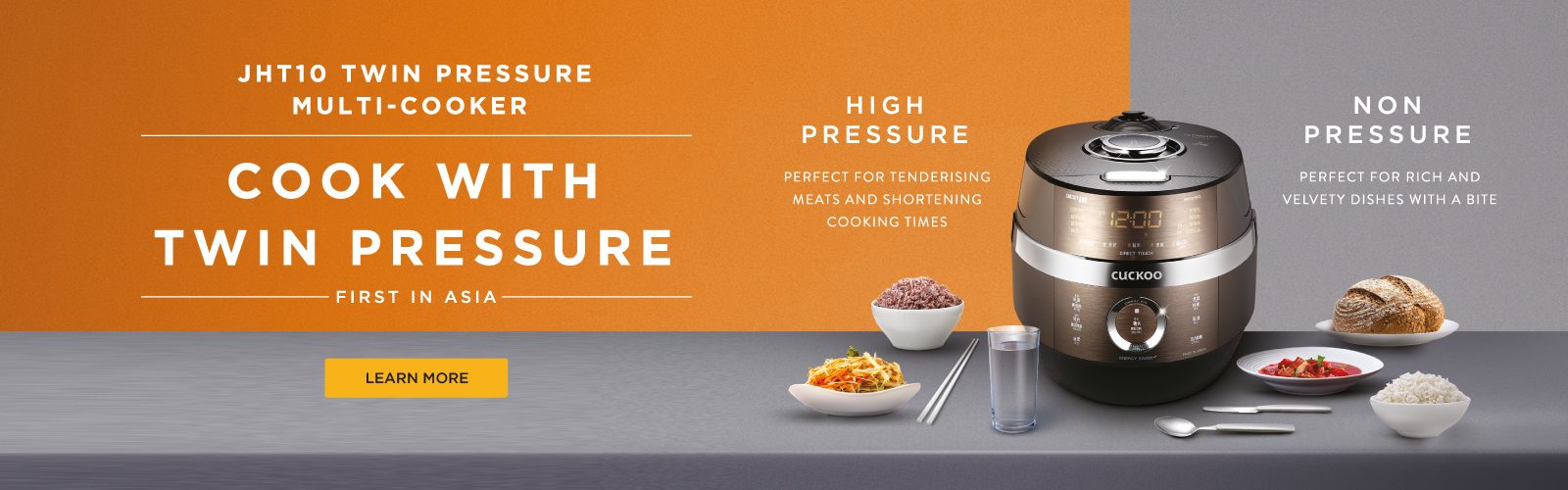
No comments:
Post a Comment