To find the installed .NET Framework versions manually (versions 1-4)
- On the Start menu, choose Run.
-
In the Open box, enter regedit.exe.
You must have administrative credentials to run regedit.exe. -
In the Registry Editor, open the following subkey:
HKEY_LOCAL_MACHINE\SOFTWARE\Microsoft\NET Framework Setup\NDP
The installed versions are listed under the NDP subkey. The version number is stored in the Version entry. For the .NET Framework 4 the Version entry is under the Client or Full subkey (under NDP), or under both subkeys.Note
The "NET Framework Setup" folder in the registry does not begin with a period.
To find the installed .NET Framework versions manually (versions 4.5 and later)
- On the Start menu, choose Run.
-
In the Open box, enter regedit.exe.
You must have administrative credentials to run regedit.exe. -
In the Registry Editor, open the following subkey:
HKEY_LOCAL_MACHINE\SOFTWARE\Microsoft\NET Framework Setup\NDP\v4\Full
Check for a DWORD value named Release. The existence of the Release DWORD indicates that the .NET Framework 4.5 or newer has been installed on that computer.


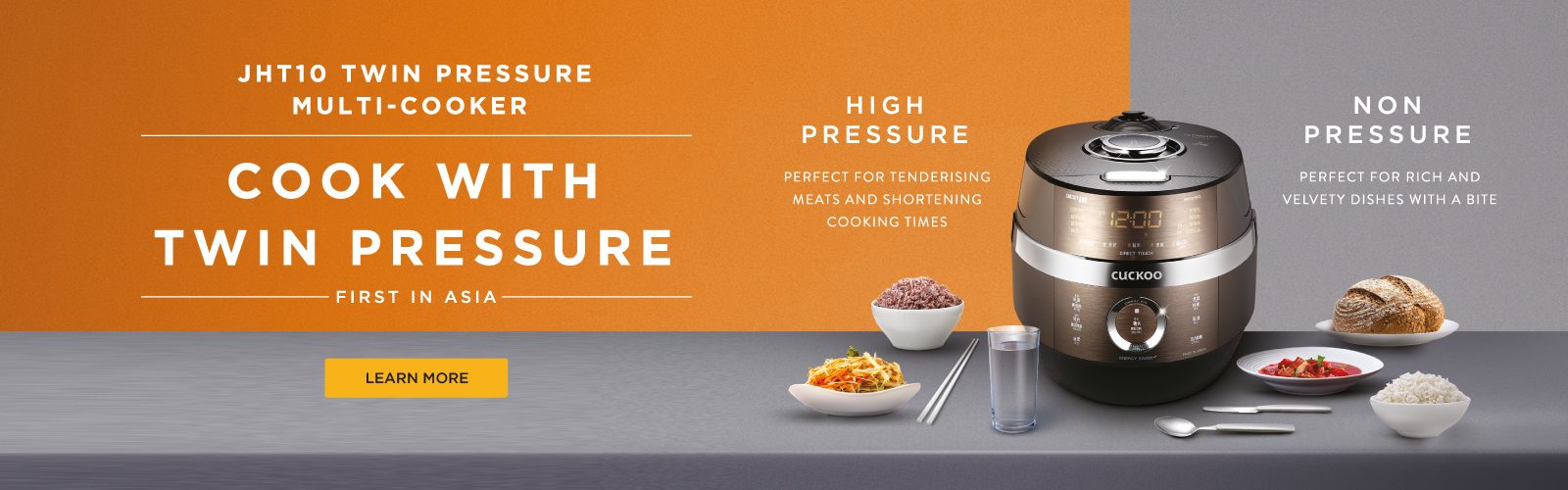
No comments:
Post a Comment